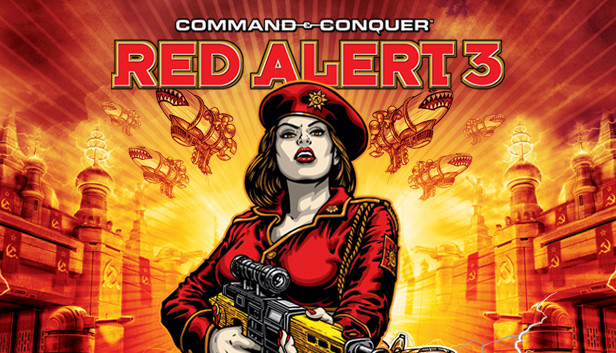Skyrim is one of the most addictive games in gamers’ world. It offers an engaging and immersive experience to players. Many aspects of it are important, but quests are one of the most important. Players will level up by completing quests and can see the game progress. It takes a lot of time and effort to complete the quests.
To combat these issues, console commands come into action. They make the gameplay more enjoyable. In this article, you will explore quest commands, quest IDs, and their benefits.
Please scroll down if you want Skyrim Quest commands
How to use Skyrim Quest commands?
- Open the console with the tilde key (~)
- Type in “help [name of the quest]” to find the quest ID.
- Type in “setstage [quest ID] [stage number]” to advance to a specific stage of the quest.
- Use the “completequest [quest ID]” command to complete the quest.
- If you encounter any issues with a quest or need to reset it, you can use the “resetquest [quest ID]” command.
- To start a new quest, you can use the “startquest [quest ID]” command.
Console Commands List
| Command | Effect |
|---|---|
| rm | Toggle Run Mode. Will switch between run mode and walking mode. Same function as the |
| Tai | Toggle Artificial Intelligence (Characters will not react to non-combat stimuli and dialogue may not function. Used in conjunction with TCAI will completely disable NPC actions.) |
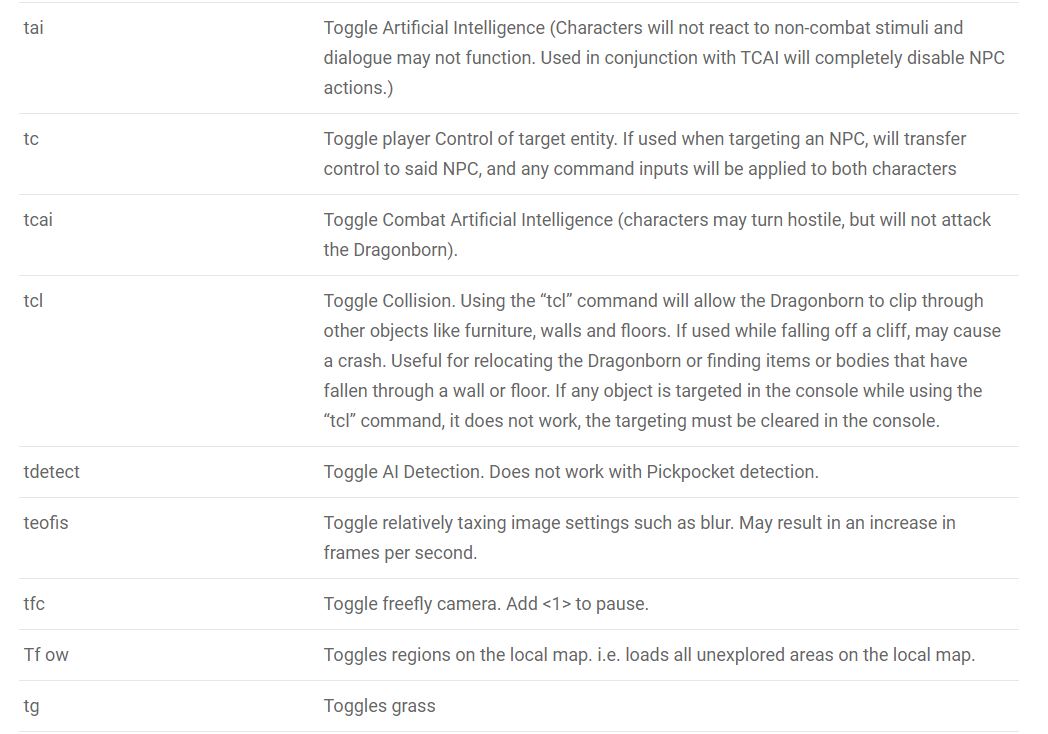
Quest Commands

Skyrim quest commands are codes that players can enter into the game’s console to modify the game’s behavior. In Skyrim, console commands can be used to start quests, advance quests to a particular stage, and even complete all quests.
Start Quest
Use the following console command to start a specific quest. setstage [quest ID] 10
Skyrim Quest IDs

Skyrim quest IDs are unique identifiers assigned to each quest in the game. The main quest and side quests each have a unique ID. Players can use these IDs to start, advance quests to a particular stage, and complete quests. Here are some Skyrim Quest IDs.
How to fix the Quest Commands Not Working error?
Sometimes, quest commands may not work. If you are an extensive user of console commands, then you can feel the level of frustration. Here are some ways to help you get out of the frustration box while playing the game.
Check Your Spelling and Syntax
Make sure you’re typing the commands correctly and using the right syntax. For example, some commands require a quest ID to be entered after the command, while others don’t. Ensure you follow the correct syntax for the command you’re trying to use.
Check Your Mod Load Order
If you’re using mods that affect quests, they may interfere with the console commands. Check and disable it for smooth gameplay.
Check for Conflicts With Other Mods
Some mods may conflict with each other and prevent certain console commands from working. Try disabling mods one by one to see if that fixes the issue.
Try a Different Command
If one command isn’t working, try a different one. There may be multiple ways to achieve the same result, so experiment with different commands until you find one that works for you.
Check the Game Version
Ensure that the console commands you’re using are correct for the version of the game. Some commands may not work in older versions of the game or may have been removed in newer versions.
Skill Points

To address low-skill points, you’ll find several useful console commands.
Add Skill Points
It increases a skill’s skill points by a certain number. For example, player.advskill destruction 50 would add 50 skill points to the Destruction skill.
- player.advskill <skill> <amount>
Set A Specific Attribute to a Value
This command sets a specific attribute to a certain value. For example, player.setav health 200 would set your maximum health to 200.
- player.setav <attribute> <amount>
Forces a Specific Attribute to a Certain Value

This command forces a specific attribute to a certain value. Unlike setav, this command will override any other modifications to the attribute. For example, player.forceav magicka 500 would set your maximum magicka to 500, regardless of any other modifiers.
By using these console commands, you can quickly and easily customize your character’s skills and attributes to suit your playstyle. However, keep in mind that using console commands can sometimes cause unexpected bugs or glitches, so it’s always a good idea to save your game before using them.
Conclusion
Console commands are a powerful tool for customizing your Skyrim experience and troubleshooting issues with quests or gameplay. By learning how to use them effectively, you can overcome obstacles, level up your character, and explore the vast world of Skyrim in new and exciting ways. Remember to use console commands responsibly and always save your game before using them to avoid any unintended consequences.
How to complete a quest in Skyrim using console commands?
To complete a quest in Skyrim using console commands, follow these steps:
- Open the console
- Paste “completequest [quest ID].”
- Press enter.
- Re-enter to execute it.
What is the syntax for the console command to advance a quest to the next stage in Skyrim?
The console command for the next quest stage in Skyrim is “setstage [quest ID] [stage number]”. The [quest ID] is the ID of the quest you want to advance, and the [stage number] is the number of the stage you want to set it to. For example, “setstage MQ106 20” would advance the “Dragon Rising” quest to stage 20.
How can you access the quest menu in Skyrim?
The quest menu in Skyrim can be accessed from the game’s main menu. To open it, start the game and wait for the main menu. From there, select “Quests” to access a list of all the available quests, along with their objectives and progress. You can also use this menu to track your active quests and toggle quest markers on or off your map.
What are some of the most difficult quests in Skyrim?
The Midden Dark (College of Winterhold questline) and The Only Cure (Daedric quest) are the most difficult quests in skyrim.
Ratings and Reviews
Triumphant Pixel Dance
Cheats add a zip faster a bit stronger Game feels fresh!
Cheats Magic Unlimited Fun
Cheats are like magic unlimited power and ammo Games wild